Insights
Integrating Financial Statements Video Transcribed
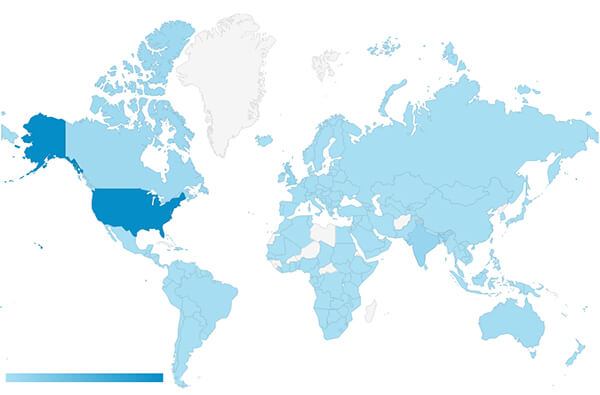
As the site grows it has been fantastic to watch the user base expand across the globe. Recently I have received a few requests from Spanish and French speaking users of the website for a transcription of one of the longer videos: Integrating Financial Statements.
Excel: =IRR() vs. =XIRR() (continued...)
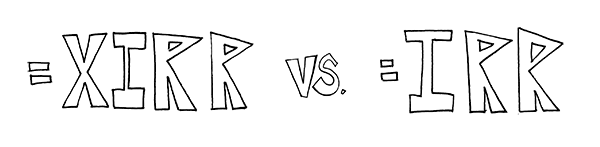
I thought it would be worthwhile to provide a follow up to my original post on this topic. In my conversations with business owners this discrepancy gets a lot of attention on account of the critical role these figures can play in a transaction (as my previous post explains).
FASB Announces Accounting Standards Update
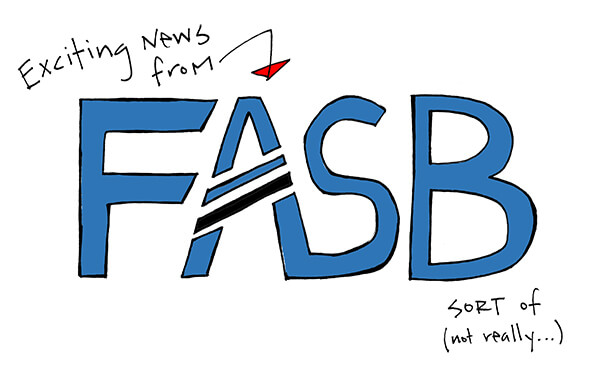
Per the image above, while it may not be the most exciting news, it’s information you need to know: The Financial Accounting Standards Board (“FASB”) has issued a final standard to simplify the presentation of debt issuance costs. Most concisely, this new standard requires that the costs associated with debt issuance be presented as a direct deduction from the associated debt liability. This is in contrast to the previous approach, which called for capitalizing this expense and amortizing it over the life of the loan. This update became effective for financial statements for fiscal years after December 15, 2015, and interim periods within fiscal years by December 15, 2016.
Multi Location Model (Franchise Model)
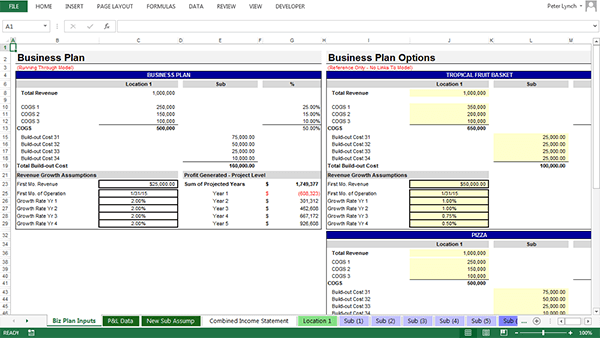
This video walks through a model that assumes you operate a single-location business, and that you are contemplating opening new locations. The Excel template permits adding new locations and outputs the financial performance of the combined entity. In this installment the model will be introduced, and the process of inputting different assumptions will be explained.
Test Your Financial Modeling Knowledge
Friends of ASM – I am stoked to announce that we are incorporating a new quizzing platform. At ASimpleModel.com, we believe testing makes you smarter faster, and that retrieving knowledge from memory is essential to successful learning. We are also working to keep as much content available for free as we possibly can. In that effort, our goal is to charge primarily for testing.